



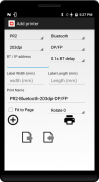

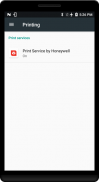
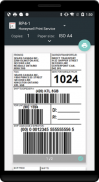
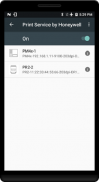
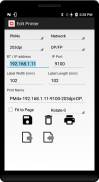
Print Service by Honeywell

Descrição de Print Service by Honeywell
Honeywell Android Print Service simplify integration of Honeywell Thermal Printer with Honeywell Android mobility devices by allowing developer to focus on their business logic instead of printer command language. It works like a printer driver on your computer.
This is for APP that printout format is in pdf, image or web(html).
The print service will take your APP printing output (pdf, image, html) and convert to the printer recognize format. The only limitation is that it takes a few seconds longer to transfer the print job but the benefit of multiple printer support and command language support and ease of integration out weight the limitation.
When printing with network, this is not even a limitation.
NTERFACE PRINTER COMMAND LANGUAGE
BLUETOOTH DP/FP, DPL, ESC/P, CPCL, ZPL
NETWORK DP/FP, DPL, ESC/P, CPCL, ZPL
USB DP/FP, DPL, ESC/P, CPCL, ZPL
The print service will automatic authenticate with passcode 0000 for Bluetooth printer with Android 7 and before. Android 8 and above require user manual pair the printer with the Android BT utility.
Support NFC BT MAC address retrieve during configuration or scanning of MAC address on barcode.
Support configuration file import and export for multiple unit deployment. hwps.ini is exported to hwps folder on Android device. Edit the MAC or IP address in the ini and deploy it to another Android device hwps folder. Support cloning of individual configuration with on screen generated barcode.
Support print rotation and fit to Page. Note: when width or length is set to value below 5mm. It prints using the original document size. That is, fit to page will not work.
Android 6 support single printer definition. Android 7 and above allow multiple definition. Recommend to define single printer so user do not have to select different printer during printing.
Note1: "Storage" permission require to allow Print Service to function properly. (Search "Apps" in Settings, select "Print Service by Honeywell" and ensure "Storage" permission is granted.
Note2: Set Bluetooth security on desktop printer (e.g PC43, PM42) to Authentication.
Note3: MPD31D require CPCL-EG
Note4: MF2t/e use PR2, MF4t/e use PB50, RL4/e use RP4.
Note5: When unchecked "Use Printer Config", always select printer native command language. E.g DPL for RP printer, E-class, M-class, H-class, DP/FP for PX/PM/PC printer.
To test printing, open a pdf, image or web page with any application that support Printing on the Android device. Select the print menu item and the print job will be routed to Android Print Service.
To incorporate printing into your APP. Please refer to Android reference
https://developer.android.com/training/printing/index.html
Support is limited to Honeywell device even if it run on some non-Honeywell devices. ? A watermark is printed when using non-Honeywell computer. A license is required to remove the watermark.
























